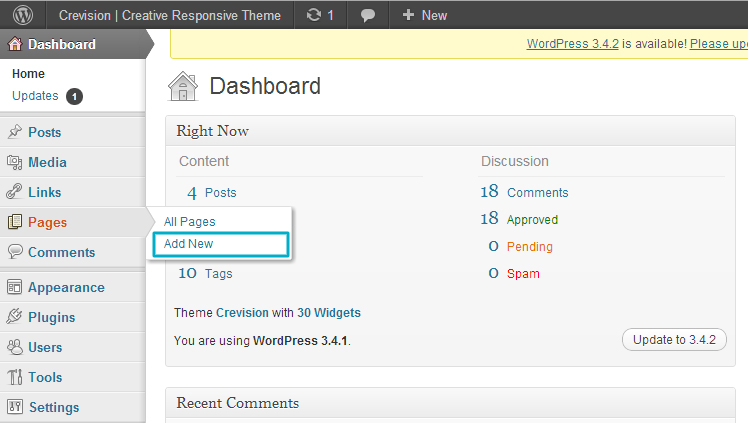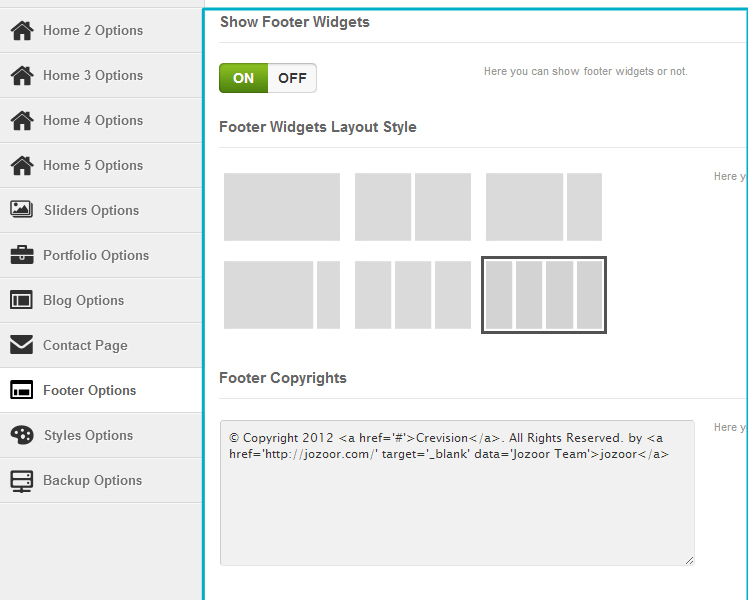Welcome To Crevision Wordpress Theme Documentation
Created: 28/11/2012 - By: Jozoor Team -
Contact Us
Thank you for purchasing this theme. If you have any questions that are beyond the scope of this help file, please feel
free to create a support thread on our support forum.. Thanks so much!
Theme Preview
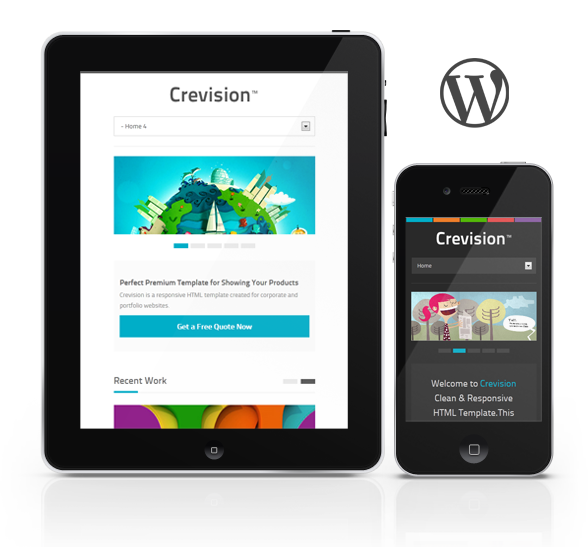 Theme features :
Theme features :
- - Fully Responsive
- - Theme Options Panel
- - Built with HTML5 and CSS3
- - Dark & White Styles
- - Wide & Boxed Styles
- - 5 colors with
- - 15 Pattern Background
- - 25+ Custom Shortcodes
- - 10+ Custom Widgets
- - Custom Post Types
- - 500+ Google Web Fonts
- - Ajax/PHP Contact Form
- - & much more...
Installing Theme
-
→ After unzip Theme Files, you will found Crevision Folder which have :
Theme Folder ( Crevision ) and Theme ( Crevision ) Zipped. and other folders like Demo-Content and Documentation. - → you Can install Theme by uploading direct by FTP in [ wp-content/themes ] and go to Themes in wordpress Dashboard and you will found theme to active it, or you can upload Theme direct from dashboard in installing themes, you can see this video to know that :
-
If you will have a problem with uploading the theme using WP's built-in uploader (a common issue with all WP themes), please see this:
http://support.envato.com/index.php?/Knowledgebase/Article/View/269/0/my-wordpress-theme-isnt-working-what-should-i-do
The Logo
-
→ Upload Your Logo :
- Go to Crevision Theme Options > General Settings
- In Section > Logo Image > you can upload your logo and adding margin and padding for logo and nav menu
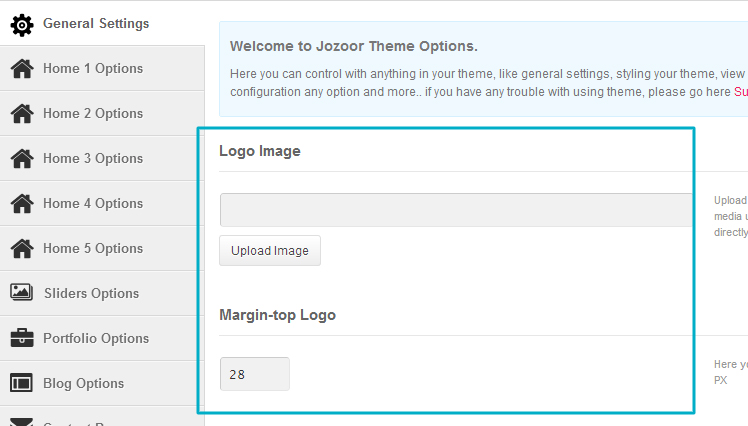
Slider Options
-
→ Slider Options :
- Go to Crevision Theme Options > Slider Options
- In Section > Sliders Images > you can add slider images and edit or delete or sorting images.
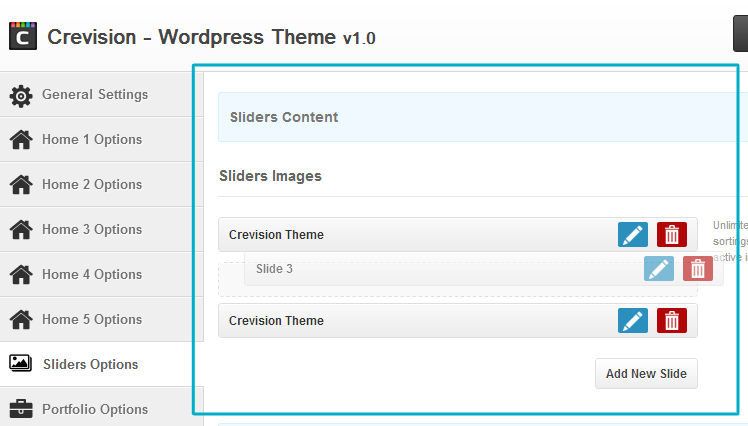
- In Section > Slider 1 Settings > you can change slider1 type settings.
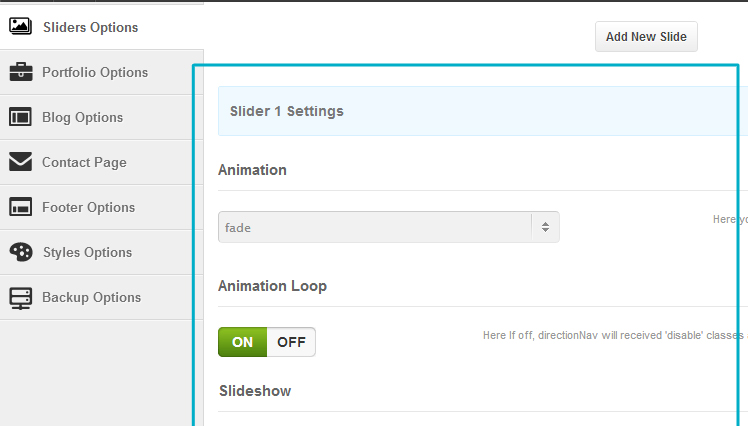
- In Section > Slider 2 Settings > you can change slider2 type settings.
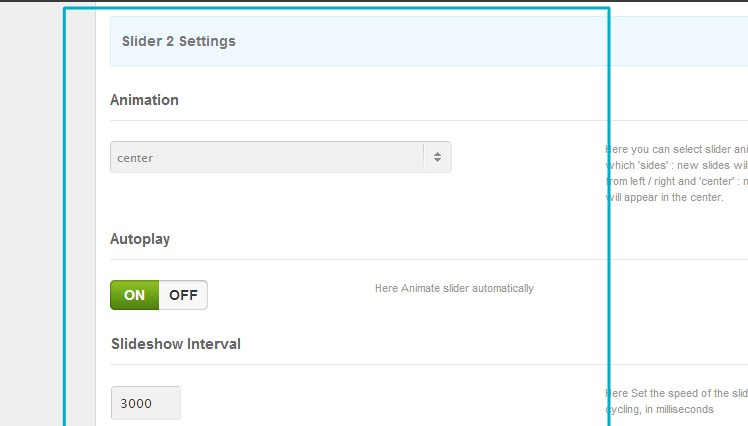
- In Section > Slider 3 Settings > you can change slider3 type settings.
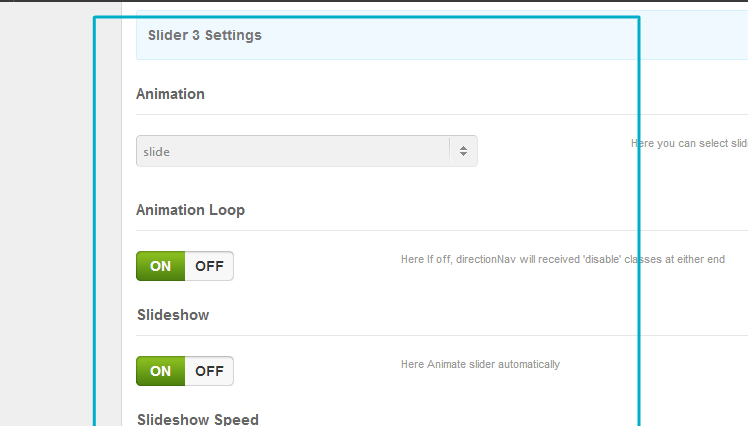
Pages Layouts
-
→ Using Pages Layouts :
- Go to Pages > Add New Page
- In Section > Page Attributes > you found Template which you can choose default template or custom layouts pages.
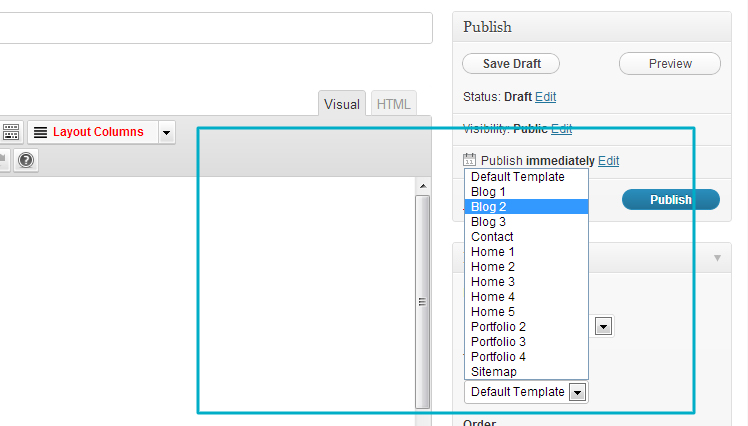
Adding Content
-
→ Adding Content in your site :
- Go To Posts > Add New Post
- Go To Portfolio > Add New Project
- Go To Team > Add New Member
- Go To Services > Add New Service
- Go To Clients > Add New Client
- Go To Testimonials > Add New Testimonial
- Go To Ads > Add New Ad
-
→ You Can See This Video For Adding Data in Your Site Also :
Using Shortcodes
-
→ Using Shortcodes when adding pages and posts :
- you can using shortcodes for adding elements in your site like :
- Title, Text, Alert Boxes, Accordion, Progress Bar, Buttons, Tabs, Toggle, Dropcaps.... and more
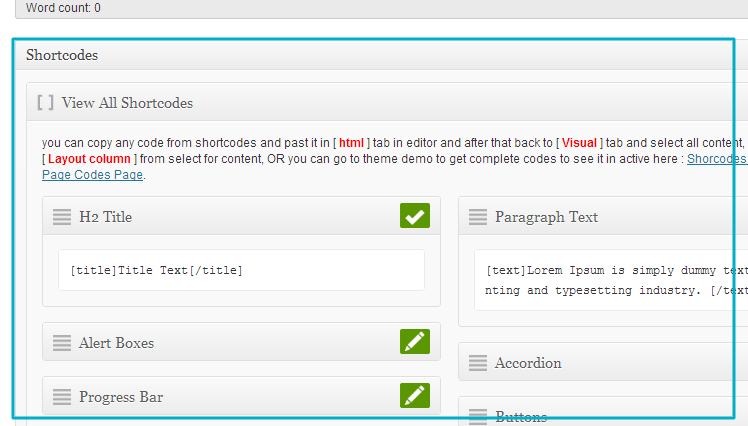
-
→ You Can See This Video For Using Shortcodes Also :
Custom Widgets
-
→ Using Custom Widgets And Sidebars & Footer Widgets :
- you can using Custom Widgets for Sidebar and Footer and Top & Down Post Details
- Custom Widgets : Ads 125x125, Ads 250x250, Custom Content, Facebook Like Box, Featured Videos, Flickr Stream, Twitter & Facebook Followers, Latest Blog, Latest weets, Subscribe Form, Tabs.
- you have 5 Sidebars Widgets [ Default, Sidebar1, Sidebar2, Sidebar3, Sidebar4, Sidebar5 ]
- you have 4 Footer Widgets [ Footer1, Footer2, Footer3, Footer4 ]
- you have 2 Widgets Section in Single Post [ Top Post, Down Post ]
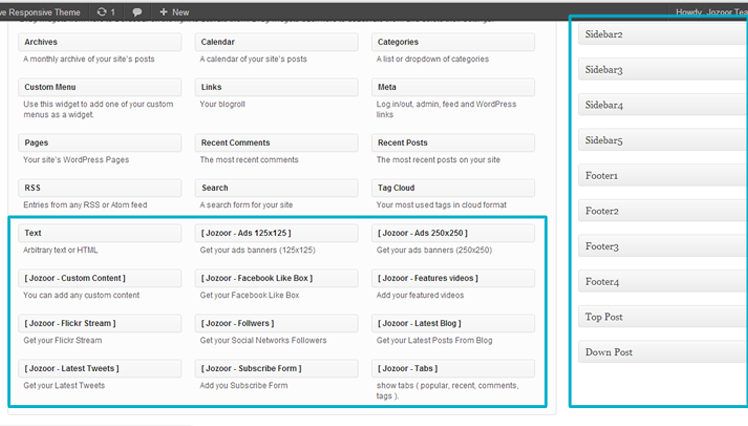
-
→ You Can See This Video For Using Custom Widgets Also :
Under Construction
-
→ Under Construction Page :
- This Page Will Show If you Make your site Close in theme Options Panel
- To Close Your Site : Go To Crevision Theme Options > General Settings > Close Site Section : you can make it ON
- After Close you site , which You are Admin, so you enough can see site, but other visitors will see under construction page , so when you logout from wordpress admin you will see under construction page, You can See this Video Below To Know how to Set This page.
Styling Options
-
→ Styling Options for Theme :
- You Can Make your custom styling in you site in theme options .
- Go To Crevision Theme Options > Styling Options > you will found that :
- Theme Layout : Wide, Boxed - Theme Color Style : White, Dark - Responsive Design : ON or OFF, Theme Design Color : blue, orange, green, red, purple and you can add cutom color in [ Add Custom Theme Design Colors ] just make it ON and add your colors, select Body Background Image or upload your custom background image and set possition for it [ repeat-x, repeat-y.....] ,Add Custom Google Fonts form 500+ Font from google, Finally you can add Custom CSS Styles codes in site to be active also.
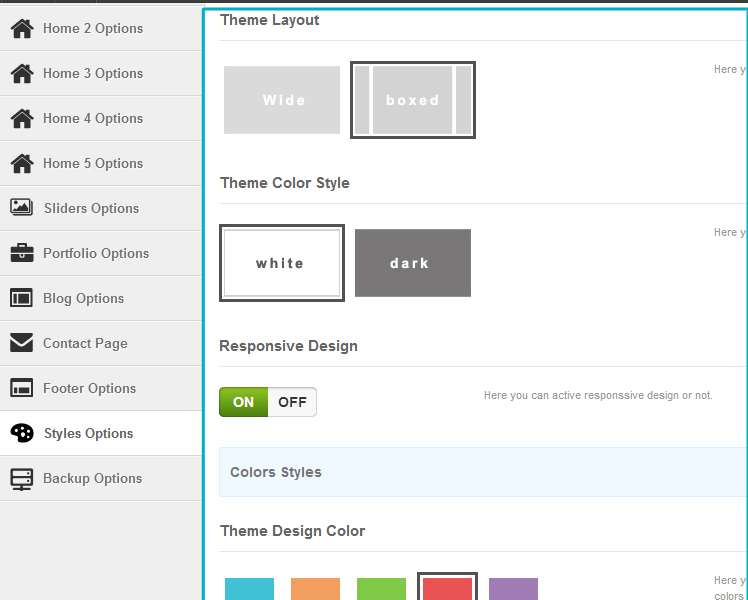
-
→ You Can See This Video All Crevision Theme Options Also :
Scripts
Scripts :
Credits :
# Images :
# Fonts :
# Patterns :
# Icons :
Once again, thank you so much for purchasing this Theme. !!
- - jQuery library
- - jQuery Easing Plugin
- - jQuery Ui
- - ddsmoothmenu
- - Flex Slider
- - Elastic Slider
- - Animated Text & Icon Menu
- - Selectnav
- - Ui Totop
- - Colortip
- - jQuery Tabs
- - Carousel Slider
- - Lightbox
- - Isotope Filtering
- - jquery tweets
- - jFlickrFeed Plugin
- - jQuery Uniform
Credits :
# Images :
- - http://www.flickr.com/photos/f_mafra/3450382970/sizes/o/in/photostream/
- - http://www.flickr.com/photos/26853064@N00/4091747518/
- - http://www.flickr.com/photos/26853064@N00/4587023281/
- - http://www.flickr.com/photos/chavezonico/4618454497/in/photostream/
- - http://www.flickr.com/photos/chavezonico/4587022949/in/photostream/
- - http://www.flickr.com/photos/chavezonico/2920206737/sizes/o/in/photostream/
- - http://www.flickr.com/photos/chavezonico/4828414251/sizes/o/in/set-72157603428438750/
- - http://www.flickr.com/photos/danielferencak/5758984299/sizes/o/in/photostream/
- - http://www.mathieuclauss.com/portfolio/abysses
- - http://www.plenty.tv/work_detail.php?codigo=38
- - http://www.flickr.com/photos/76559340@N02/7020581321/
# Fonts :
# Patterns :
# Icons :
Once again, thank you so much for purchasing this Theme. !!