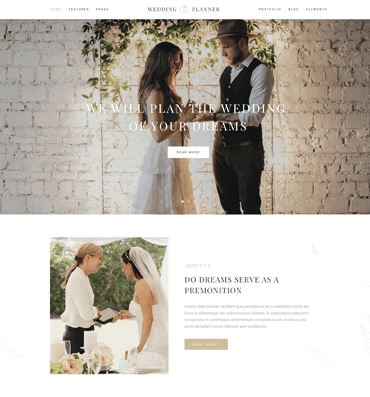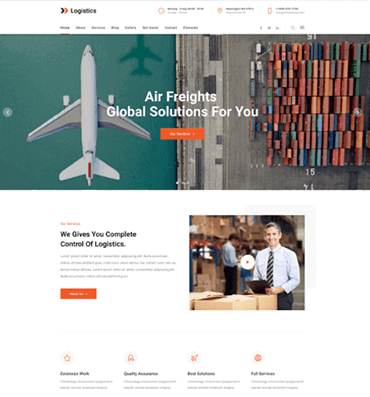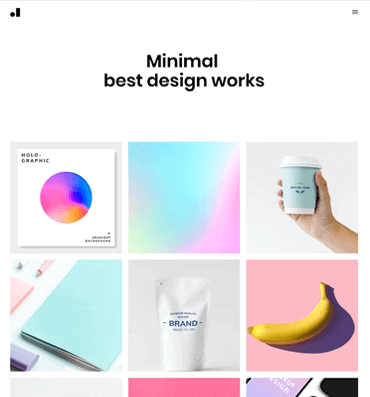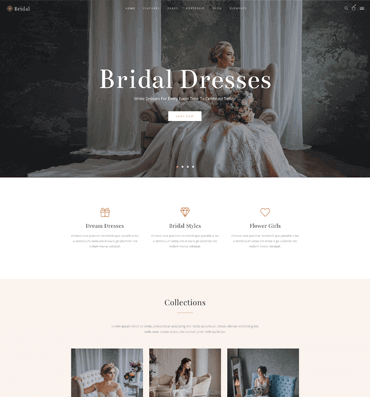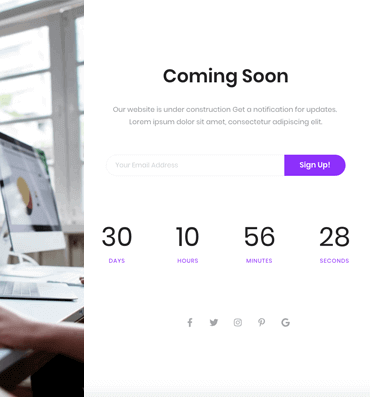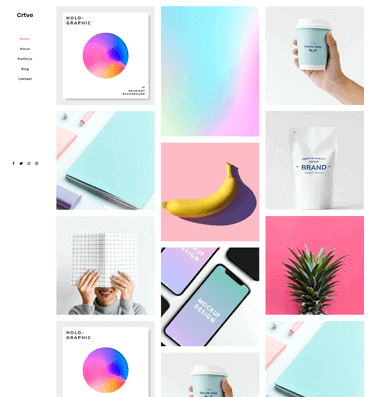Lorem ipsum dolor sit amet, consectetur adipiscing elit. Aenean efficitur sit amet massa fringilla egestas.
 Tasty Drink
x2
Tasty Drink
x2
 Sea Food
x3
Sea Food
x3

Lorem ipsum dolor sit amet, consectetur adipiscing elit. Aenean efficitur sit amet massa fringilla egestas.

Lorem ipsum dolor sit amet, consectetur adipiscing elit. Aenean efficitur sit amet massa fringilla egestas.

Lorem ipsum dolor sit amet, consectetur adipiscing elit. Aenean efficitur sit amet massa fringilla egestas.
The checkbox class is a simple wrapper around the <input type="checkbox"> HTML element. It is intentionally not styled, to preserve cross-browser compatibility and the user experience.
<label class="checkbox">
<input type="checkbox">
Remember me
</label>
You can add links to your checkbox, or even disable it.
<label class="checkbox">
<input type="checkbox">
I agree to the <a href="#">terms and conditions</a>
</label>
<label class="checkbox" disabled>
<input type="checkbox" disabled>
Save my preferences
</label>
<div class="field">
<input class="is-checkradio" id="exampleCheckbox" type="checkbox" name="exampleCheckbox" checked="checked">
<label for="exampleCheckbox">Check me</label>
</div>
Use is-rtl to display a right-to-left design of checkbox or radio (text at left)
<div class="field">
<input class="is-checkradio is-rtl" id="exampleRtlCheckbox" type="checkbox" name="exampleRtlCheckbox" checked="checked">
<label for="exampleRtlCheckbox">Check me</label>
</div>
Don't forget to set the id attribute on input and the for attribute on label with the same value to get it work. This will link the label to the checkbox and then handle the click.
You can add the has-background-color modifier to the input to get the checkbox background color impacted
Adding the has-no-border modifier to the input will remove the checkbox border
Niche Templates
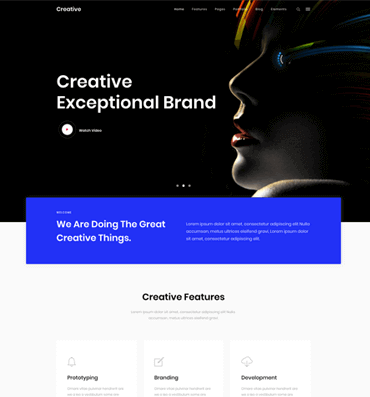
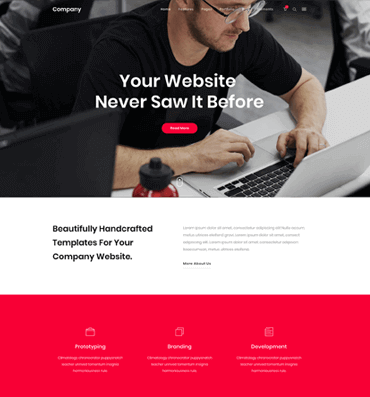
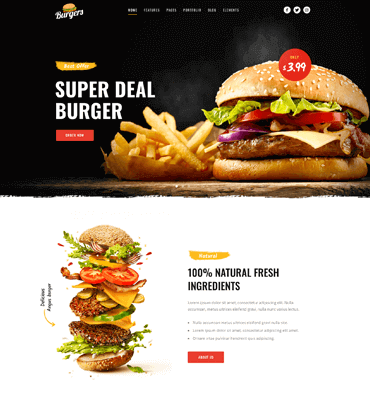

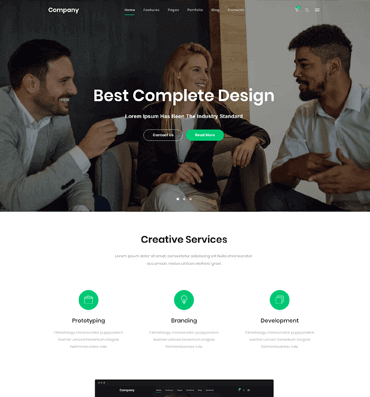
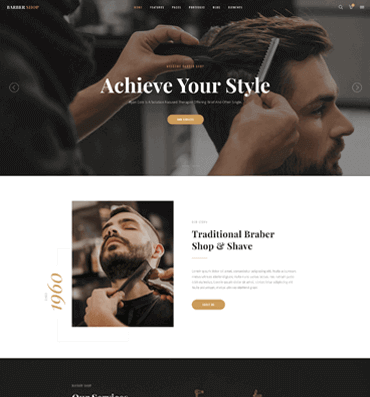
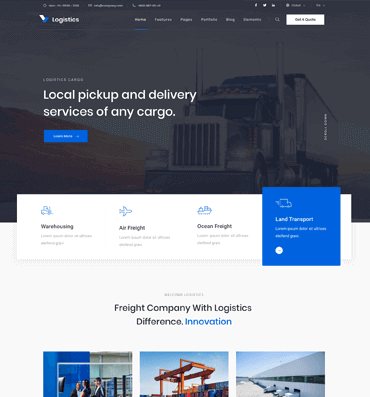
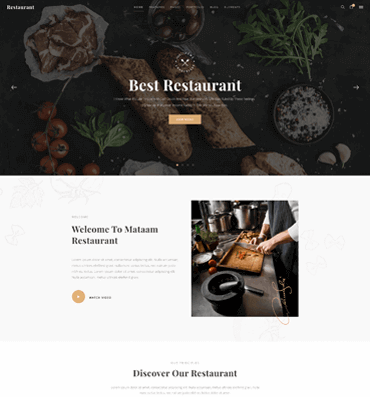 active
active